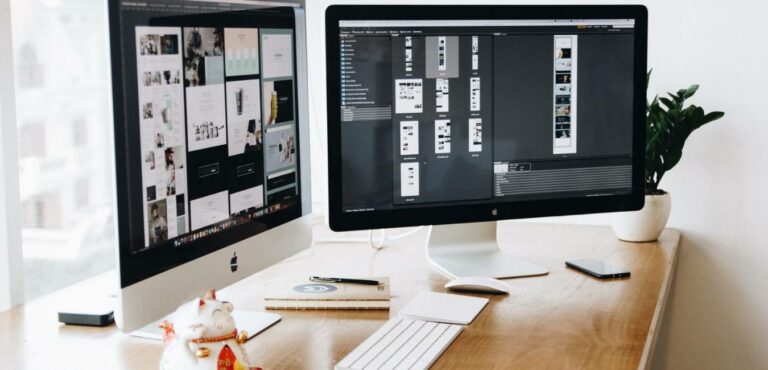If you want to know how to view the mobile version of the website on chrome, firefox and safari then this guide is going to be very helpful for you.
You can use the device simulation in chrome browser Devtools to see the mobile version of the website which will help you to understand how your website appears on the mobile.
This will let you edit and understand what elements of the website are working for the mobile version and what is needed to be fixed.
So, this is why in this article we will discuss how you can use the mobile version of the website on your desktop in any browser you want whether it is chrome, firefox, or safari.
So, let’s get started.
How To View Mobile Version Of Website On Chrome?
You can use the mobile version of the website In chrome by using using the chrome built-in developer tool known as the DevTools to test the front end and check if all the elements of the website are working properly.
DevTools is the best solution for the developer to quickly change the view from the desktop to mobile and vice versa without any developer extension because it has preset devices options.
You can also select the dimension of the screen as per your requirement and resize the screen width and height so you can get a clear idea of how your website is going to look on different screen sizes.
Here are the steps you can follow to change the mobile view to desktop in chrome.
- Open the Chrome Browser on your Desktop.
- Go to the website which you want to view in the mobile version in Chrome.
- Right-click on the website and click on the Inspect option.
- You can also click on the hamburger button of Chrome to open the Developer Tools.
- You need to go to the more tools option and then Developer Tools in order to access it.
- The Developer Tools pane will be launched.
- Now, click on the Device Toggle Icon to Enable the Mobile Site View Mode by default.
- You can change the dimension of the screen as per your requirements.
Once, you are done you can close the mobile version of the website by simply closing the developer tools pane.
How Do I Change My Mobile View To Desktop In Chrome?
When you are not using the laptop and want to see how the website is going to look on the desktop then you can change the mobile version of the website into the desktop.
Here are the steps that you can follow to change the mobile view to the Desktop in chrome:
- Go to the website you wish to view in the desktop version.
- Click on the hamburger or three-dot icon which will enable you to see the browser menu.
- Now, click on the desktop view option.
- Now, you can view the desktop version of the website on mobile.
One thing you need to note here is that sometimes you will not be able to see the desktop version of the website because of your mobile screen size due to which it will resize the desktop version to the tablet version of the website.
How To View Mobile Version Of Website On Chrome Mac?
You should follow the below-mentioned steps to set chrome to mobile mode:
- Open the DevTollls by pressing F12 on your keyboard.
- Click on the “Toggle Device Emulation” icon which is in blue when the mode is turned on.
- To set the chrome to mobile, you should select the device you want to stimulate from the list of iOS and Android devices.
- It will display the website in the mobile version based on your preference.
How To View Mobile Version Of Website On Safari Mac?
You should follow the below-mentioned steps to view the mobile version of the website on Safari Mac:
- Open the Safari Browser on the Mac.
- Go to the website you want to view in the mobile version on Safari Desktop of mac.
- Click on the Develop menu for the options.
- Select the Mobile Responsive Design Mode option from the Drop-Down menu.
- Now, you can see the mobile version of the website on Safari Mac.
How To View Mobile Version Of Website On Firefox?
Here are the steps to view the mobile version of the website on Firefox:
- Open the website you want to view in the mobile version.
- Click on the inspect option from the menu by right-clicking on the website.
- Click the Responsive Design Mode and choose the screen size of the website you want to view in the mobile version.
Why You Should View Mobile Version On Desktop Without Changing URL?
When you are using the chrome browser you can type “m.” before the URL of the website which will allow you to change the desktop version to the mobile version of the website.
For example, “m.yourdomain.com” will bring the mobile version of the website (if your website allows).
There are a few other versions of the URL that is commonly used for mobile pages such as:
- “https://www.example.com/?m=1” is a common URL for the website hosted in the blogger platform by Google.
- “http://www.example.com/amp/” is the URL for accelerated mobile pages that are made to load fast so that the user can get the information as quickly as possible.
But, there is a limitation, you can not do this for all websites.
There are only a few websites that allow it. Most of the websites available on the internet change their mobile URL or use the amp version for their website.
This is why sometimes you will get an error message “Site Cannot be reached” because such URL is not available on the internet or the browser is not capable of reaching that website.
This is why you should know how you can open the mobile version of the website without changing the URL so that you do not encounter any errors.
What Are the Reasons To View Mobile Version Of Website On Chrome?
There are different methods that you can use to view the mobile version on desktop but the important question here is why you should view the mobile version on desktop.
There can be different reasons but the most common reason why you should use the mobile version no the desktop is.
- It gives you a clear idea of how your website is performing on different platforms.
- You can easily customize the theme, codes, and other elements of the website when you are on the desktop.
- You do not have to switch devices in order to check the usability of the website.
- You can read the basic information of someone’s else website and learn how they have done the coding for the mobile version using the source code of the website.
- Most of the potential customers use the mobile to make a purchase and this is why the user-friendliness of the website becomes more important.
So, these are some common reasons that make us more confident why you should be using the mobile version of the website on the desktop.
Conclusion
In conclusion, to view the mobile version of the website on desktop using the developer tools which allows you to change the screen size of the website without switching the devices. You can switch the screen size to see how elements are working on different platforms.
Using the responsive mode you can drag teh control of various elements and design teh website on various screen sizes.
Whenever a designer design a website he should always the front end of the website, how it looks and what elements are causing issue on desktop, tab and mobile version of the website.
It helps in creating a good user experience and the design looks more appealing on the different platforms.